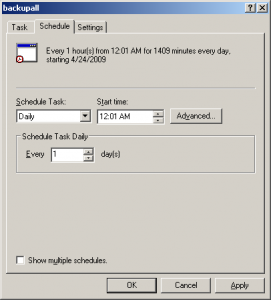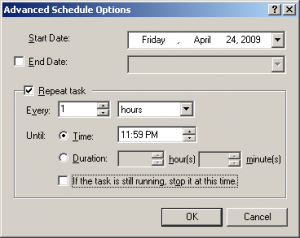Here’s an example how one can easily setup home or office backup solution using free software and Windows features.
You’ll need the following:
- Microsoft SyncToy available here
- Access to Windows Scheduled Tasks
- A backup drive (external or internal, but it’s essential to be a different drive, not just another partition on the drive that’s being backed up. In case of drive failure, backup on another partition won’t help.
Assumed that you have administrative privileges, exact steps are here:
- Setup Microsoft SyncToy
- Configure a folder pair – setup the working folder as the left one and backup folder as the right one
- Choose Contribute option to make sure you have an exact copy of your data while preserving accidentally deleted files. Echo option to delete files in backup as well.
- Run sync task for the first time (command line won’t work if this is not done from the graphical UI)
- Create a batch file (C:\backup.bat) containing something like this:
"C:\Program Files\Microsoft\SyncToy\SyncToy.exe" -R > C:\backup.log
- Go to My Computer\Control Panel\Scheduled Tasks
- Add Scheduled Task
- Browse to C:\backup.bat
- Choose Daily to run the task once a day
- Choose the desired time (pick one when the computer is likely to be on)
- Enter the password
- Click Finish to end
- Right-click task and Run it manually to verify it works (examine
C:\backup.log for possible errors)
That’s it. I personally wanted it to run more often, so I’ve had to deal with weird Scheduled Tasks Advanced options:
I want to cover all possible working hours, so I start at 12:01AM
Task should run (almost) anytime, so I choose Until 11:59PM. Having quite an amount of data in my backup folder, I don’t want it to be too heavy, so I choose Every 1 hours.
I simply have to mention another annoyance. When a user specified to run the scheduled task is logged on, she’ll be able to see the boring command window where the task executes.
The solution is to setup another account that would not be normally logged on, and run the task totally in the background.
Enjoy your free backup!